Using Genie Builder on Julia Hub
To use GB, you will need to sign up for an account at JuliaHub. Once you're logged in, head over to the "Projects" tab on the left and click on the "Create Project" button.
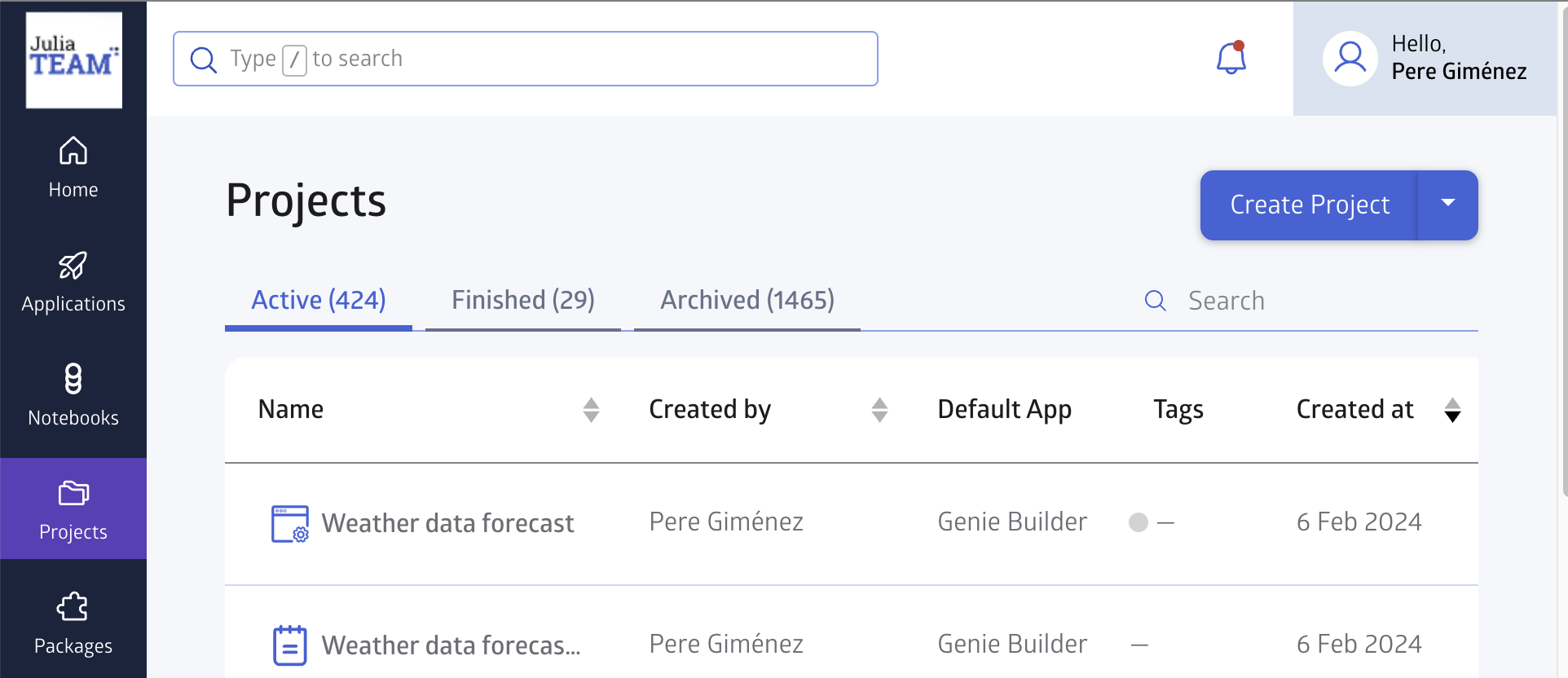

After going through the dialog, a new entry with the project's name will appear on the list. Click on it to open the project's workspace, where you can view its files, manage collaborators and other options. Launch the online IDE by clicking the launch button.
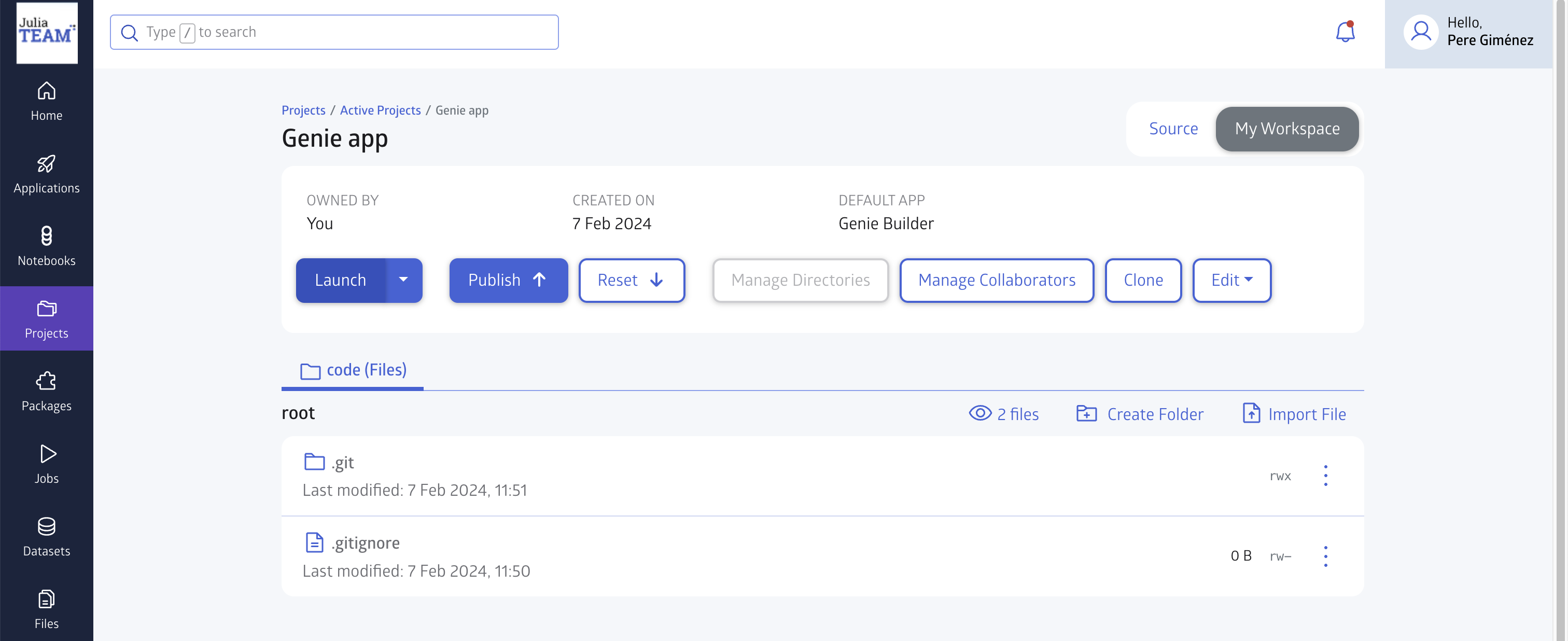
Wait a few moments for the environment to load the VSCode IDE and the Genie Builder extension. This IDE behaves as the regular VSCode you can run locally on your computer, allowing you to customize its settings and install additional extensions. When it's loaded, you'll see a new GENIE tab in the left sidebar, and a "GB Running" indicator in the bottom status bar.
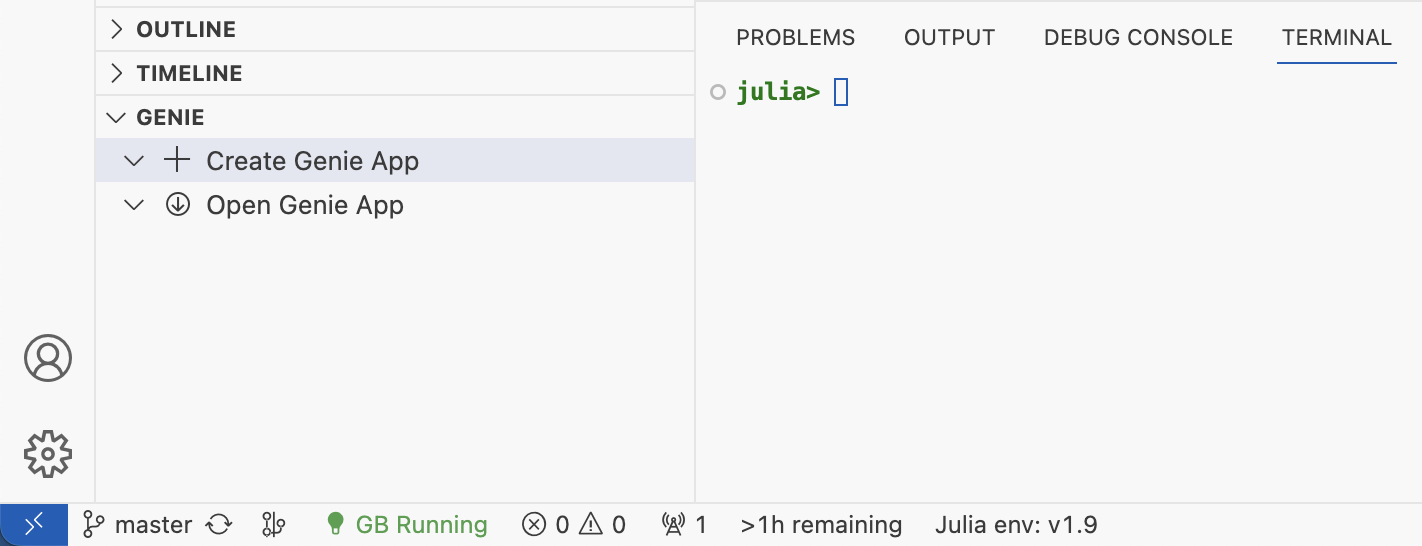
Click the "Create Genie app" button in the GENIE tab and give your app a name. This will create the app's files and open with Genie Builder's no-code editor.